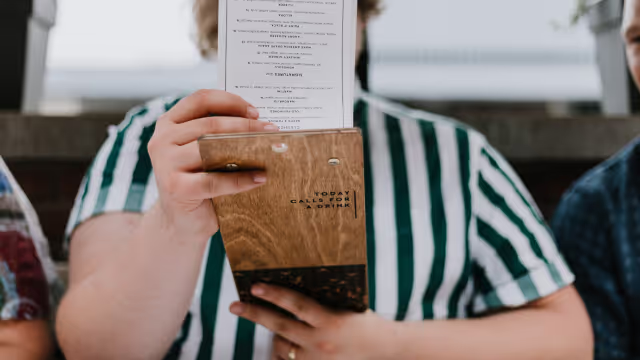Tax breaks can bring significant benefits for your customers, but they also come with operational complexities for hospitality businesses. To ensure a seamless transition, MOBI has provided guidelines for managing tax settings and resolving common issues related to tax break adjustments. Here’s everything you need to know to stay ahead.
Removing Items from the Tax Break
By default, all items in your system have been set to 0% GST/HST to align with the tax break. However, some items may still require regular GST/HST rates, such as alcohol or merchandise. To adjust:
- Identify the Items: List the items and their PLUs (Product Lookup Codes) that should not have a 0% tax rate.
- Contact MOBI Support: Email the item names and PLUs to MOBI Support at help@mobihq.com.
Once updated, these items will revert to their appropriate tax rates, ensuring compliance with regulations and accurate POS reporting.
Troubleshooting Failed Orders
Orders failing to inject into your POS during the tax break transition can be frustrating. Here’s why this may happen and how to address it:
Why Do Orders Fail?
Between December 13 and 14, various systems—POS, MOBI, and aggregators—updated their tax methodologies. If these changes were implemented at slightly different times, mismatched tax expectations may have caused some orders to fail.
Steps to Resolve Failed Orders:
- Confirm Tax Changes in Your POS: Verify that your POS reflects the new tax settings. Update them immediately if necessary.
- Enable the Tax Break in MOBI: Ensure that the tax break is activated in both MOBI and your POS.
- Review Failed Orders: Check whether failed orders include items with incorrect tax rates. For example:
- Alcohol
- Merchandise
- Plastic bags
- Contact MOBI Support: If unresolved, email MOBI Support at help@mobihq.com with the relevant details.
Handling Scheduled Orders
Scheduled orders can be particularly tricky during tax breaks, especially for orders placed before the tax change but scheduled for fulfillment during the tax break.
Key Issues with Scheduled Orders:
- POS Tax Rate Mismatch: Orders placed before December 14 may have used the original tax rates, causing injection failures into the POS.
- Customer Expectations: Customers expect their orders as scheduled, even if the POS did not process them due to tax discrepancies.
Best Practices for Scheduled Orders:
- Monitor Email Notifications: Keep an eye on emails reporting failed orders.
- Prepare Orders Manually: Ensure these orders are fulfilled manually if they do not appear in your POS.
- Communicate with Customers: If an order cannot be fulfilled, contact the customer directly to resolve the issue or issue a refund as per your standard policies.
- Use the Tax Break Manager: MOBI Admin now features a new Tax Break Manager page, displaying:
- Scheduled orders during the tax break period.
- Orders requiring manual intervention.
Staying Proactive
Tax breaks can cause disruptions, but with the right processes, you can minimize their impact on your operations. Ensure:
- All systems (MOBI, POS, and aggregators) are synchronized.
- Staff is informed about the changes and how to handle issues.
- MOBI Support is contacted for any unresolved issues at help@mobihq.com.
By staying proactive, you can turn potential disruptions into opportunities to enhance customer satisfaction and operational efficiency.


.avif)



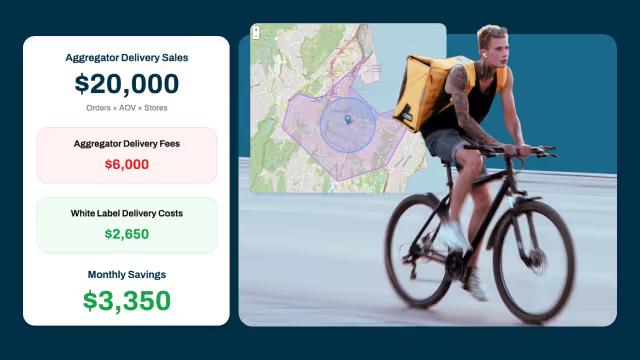
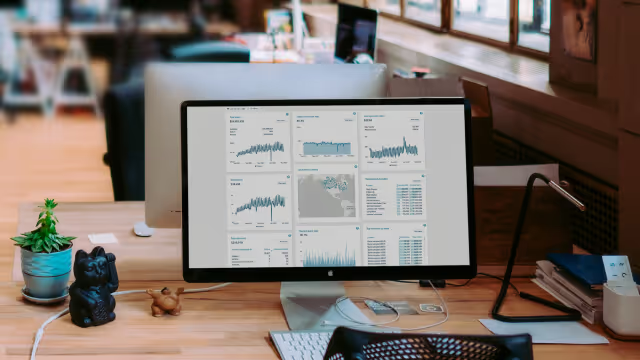



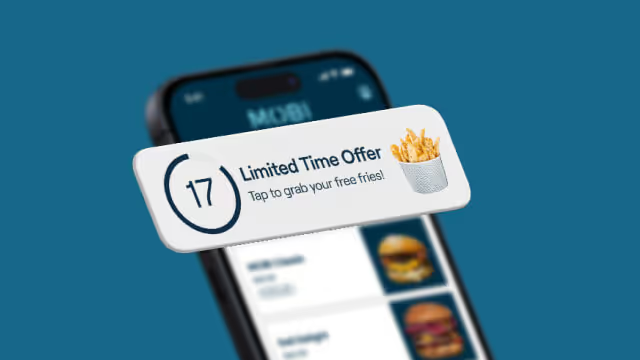
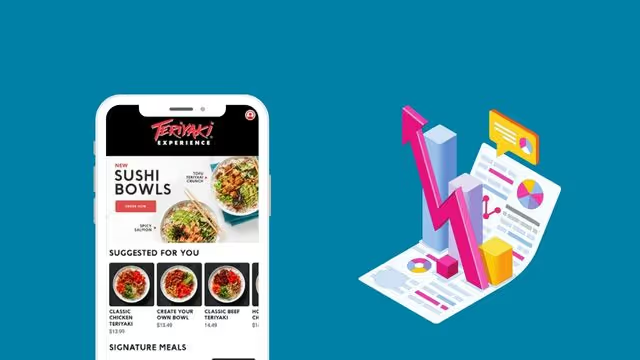
.avif)
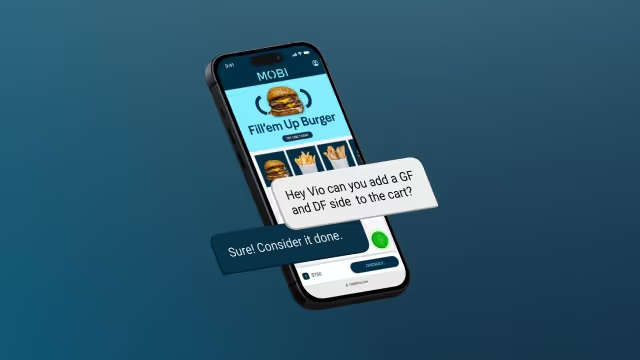
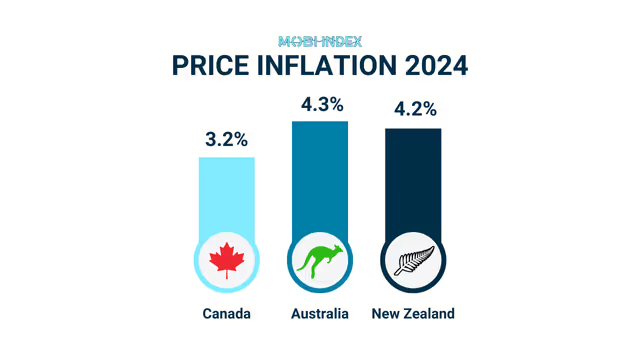
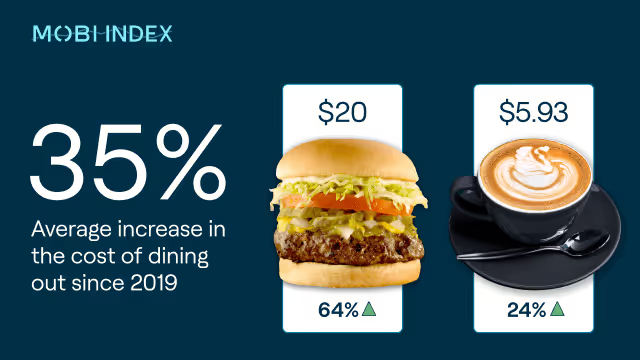





.avif)
.avif)


.avif)

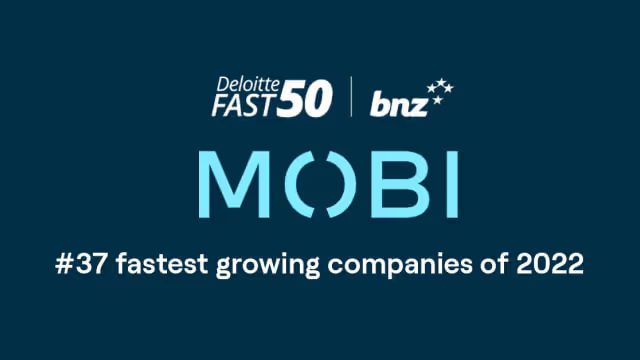
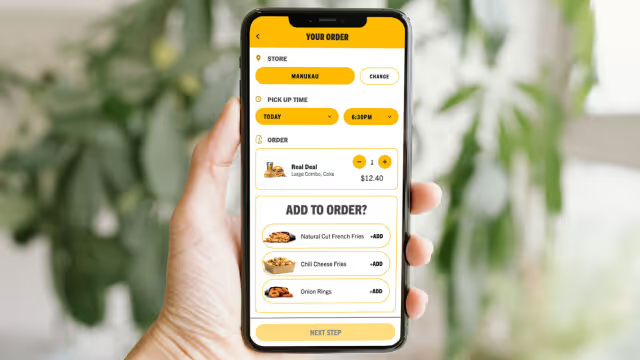

%203.avif)





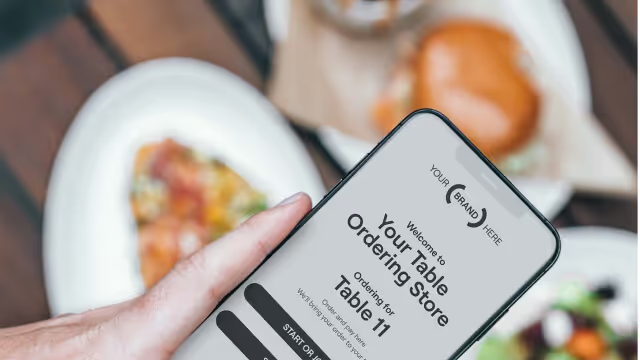


%203.avif)

%203.avif)